Lesson 1 - Configuring Termite
In this lesson we’re going to learn how to configure Termite.
Note that throught this lesson we provide information on how to configure Termite on three different platforms, namely: Windows, Linux, and Mac.
Install Termite
To install Termite, perform the following steps:
1 - Download the Termite client and decompress it on a local directory.
2 - Configure attributes of your Termite installation. Under the Termite-Cli directory, open the file etc/platform/X/backends.conf, where X is your target platform: windows, linux, or mac. By default, this file looks as follows:
{
"backends" : [
{
"id" : "avd",
"connector" : "avd",
"config" : {
"sdk" : "/Users/nsantos/Library/Android/sdk",
"vmi" : "Nexus_5_API_21_x86"
}
}
]
}
3 - You need to update the attributes sdk and vmi. The sdk attribute must be updated with the correct Android SDK path. A simple way to determine this is by opening Android Studio and opening the project settings. (Note: on Windows, you must write the SDK path using doubled backslashes, (e.g., c:\\my\\path\\to\\sdk).
4 - For now ignore the vmi attribute.
Run the termite tool
Run Termite by performing the following steps:
1 - Open a terminal window and navigate to directory Termite-Cli.
2 - Set the environment variables TERMITE_CLI_PATH to point to the location of the Termite CLI module, i.e., this path, and TERMITE_PLATFORM to the platform’s name.
-
In Linux or Mac OS:
- Update file
etc/platform/{linux,mac}/env_setup.shand then, on the terminal window, execute the command:source etc/platform/{linux,mac}/env_setup.sh. Naturally, you can also create your own “env” file. - In that same file, setup the environment variable
TERMITE_PLATFORMto either:linux, ormac. - To execute the Termite client, run the script ./termite.sh.
- Update file
-
On Windows:
- Use the command
set TERMITE_CLI_PATH=.... - Use the command
set TERMITE_PLATFORM=windows. - To execute the Termite client, run the batch file
termite.bat.
- Use the command
3 - Run the Termite client:
- In Linux or Mac OS:
- Run the script
termite.sh.
- Run the script
- On Windows:
- Run the batch file
termite.bat.
- Run the batch file
4 - If everything goes well, the following output is expected:
Termite Testbed
Working Directory = /Users/nsantos/Desktop/Termite-Cli
Type "help" or "h" for the full command list
avd:simplechat>
Termite is now up and ready!
Learn how Android applications can detect the presence of nearby devices using WiFi Direct with Termite, in lesson 2.